HOW TO UPLOAD AND CORRECTING BULK UPLOAD ERRORS IN OMNI-PARCEL

- Go to the ‘Bulk Upload’ page in Omni-Parcel

2. Click on the ‘data’ button next to the error you are fixing –
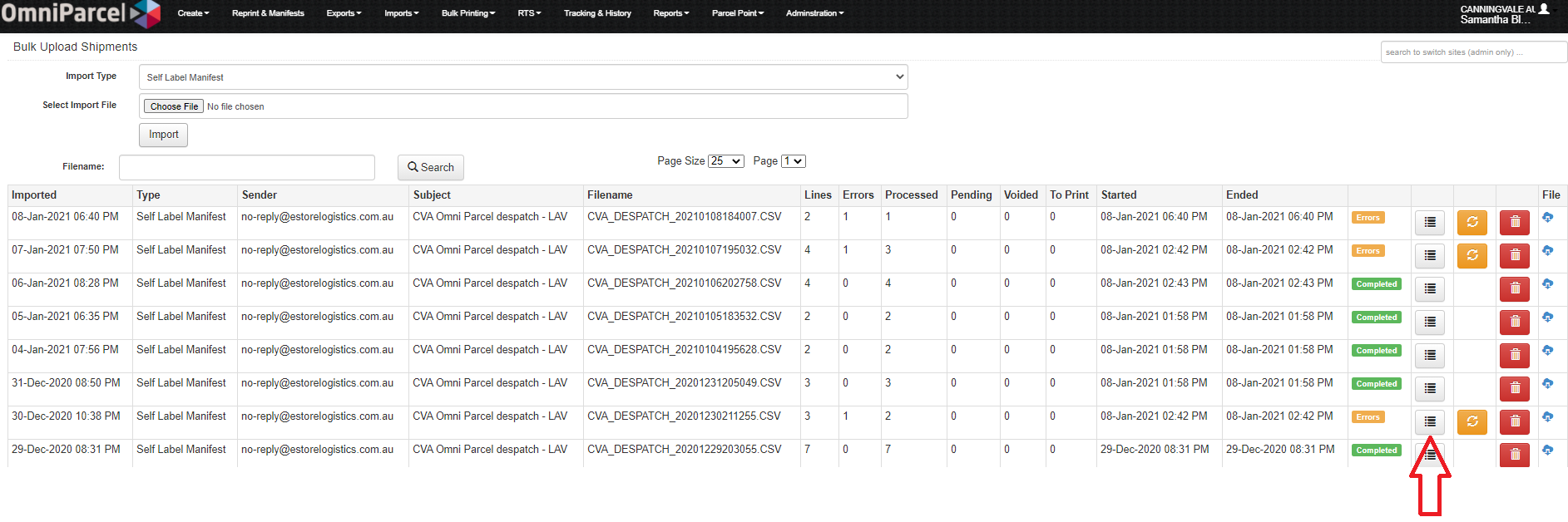
3. Click on ‘Start Fixing errors’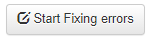
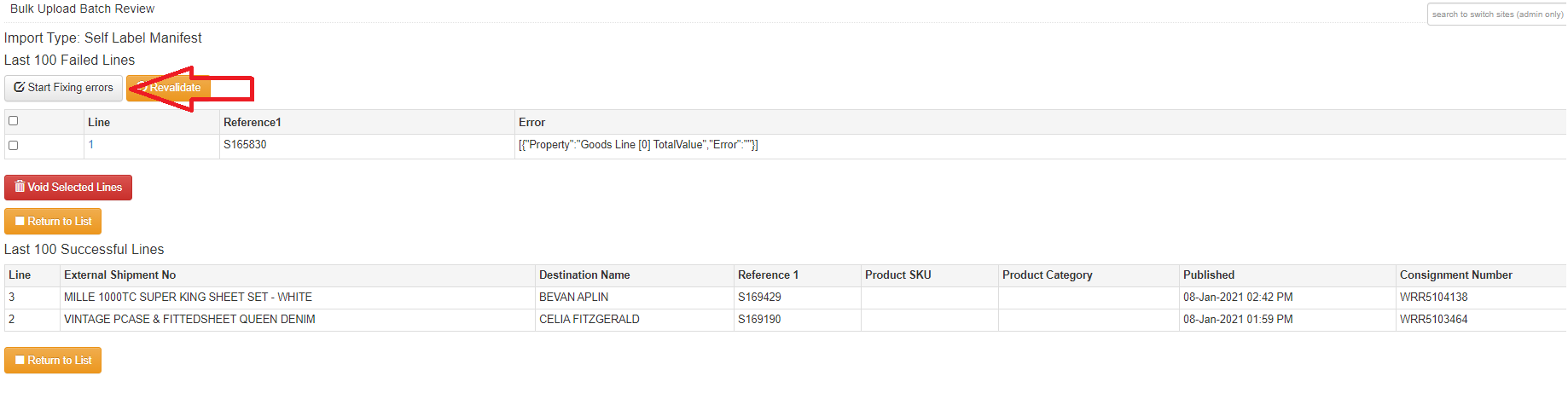
4. The words in red at the top of the page should give you a good indication of what the error may be –
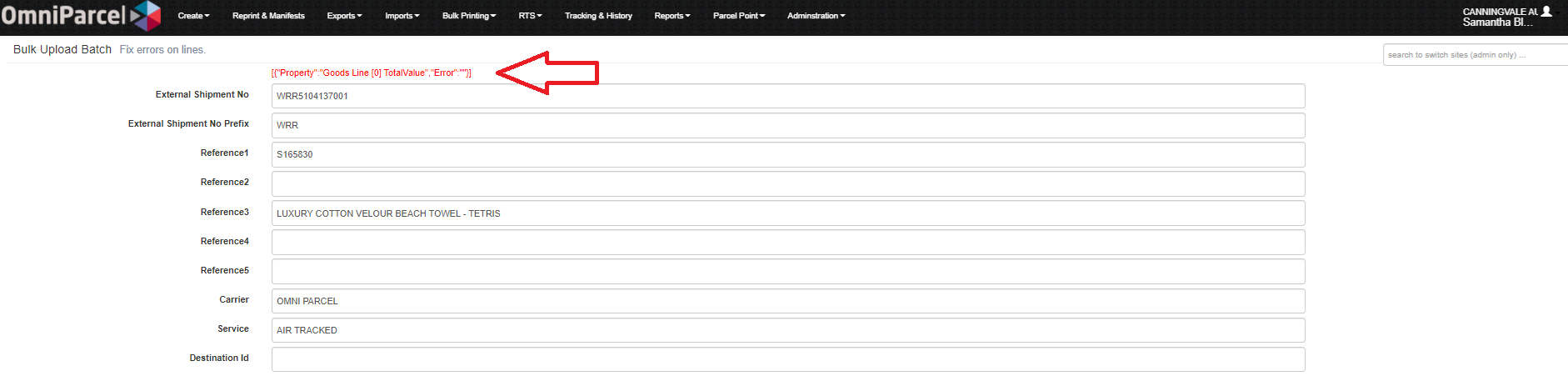
5. The example error above reads ‘total value,’ and as shown in the below screenshot there is 0 in the total value box – in this case, a value needs to be added.
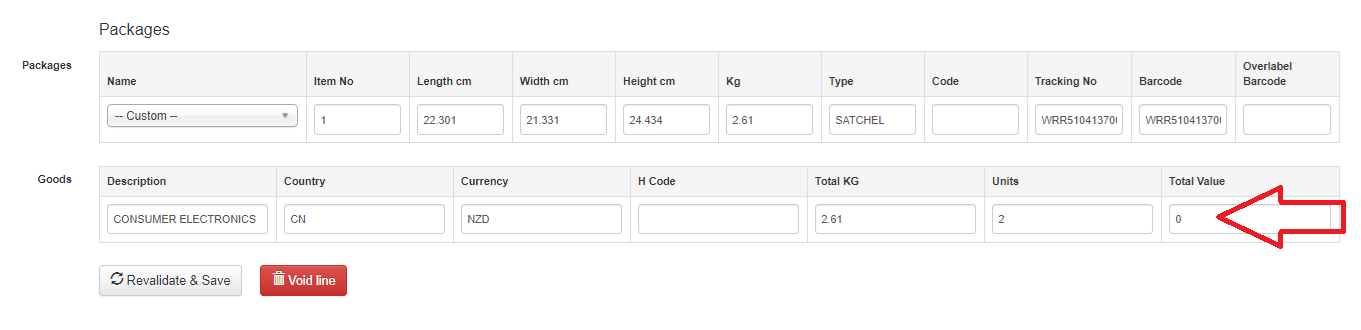
6. Once the total value has been added press ‘Revalidate & Save’
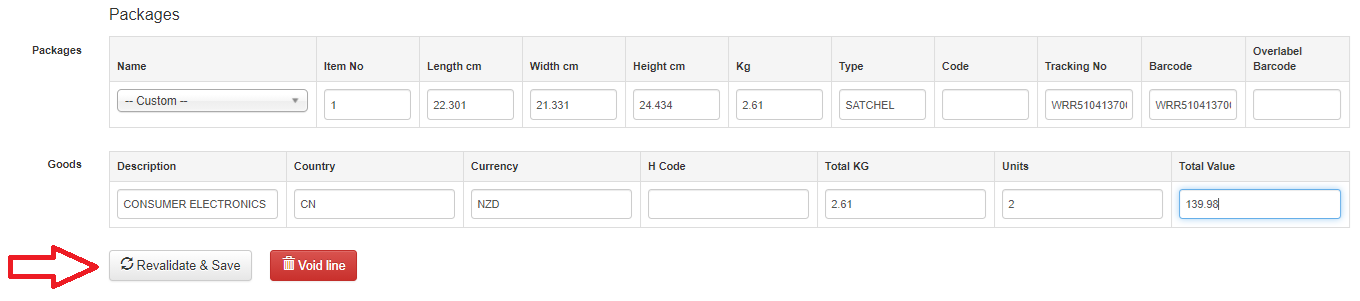
7. If there is another error you will be directed to the next error to solve, but if this is the only one you will be returned to the List page and the error line will now read ‘Review Required’ as shown below -

8. After approximately 2 minutes refresh the page and if the correct error was fixed the status will now read ‘Completed’

Troubleshooting
9. If the status continues to read ‘Review Required’  click on the ‘refresh'
click on the ‘refresh'  button and the below pop up will appear, press ‘ok.’
button and the below pop up will appear, press ‘ok.’
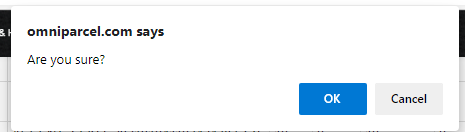
10. You will be taken to the review page then click on ‘revalidate’ 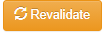 and select ‘ok’ to the pop up. You may need to do this a few times.
and select ‘ok’ to the pop up. You may need to do this a few times.
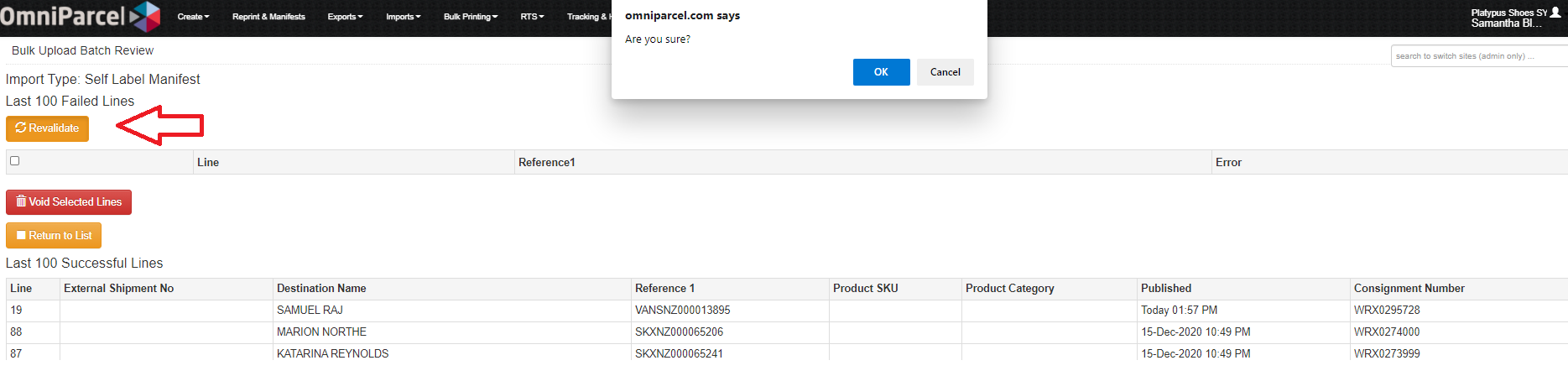
11. The top line should then clear and have successfully gone through.

12. If for any reason these steps do not work, please send through an email to Customer Support support@omniparcel.com for further investigations.

Comments
0 comments
Please sign in to leave a comment.